Another type of hardware device driver is a plug-and-pray device where it is necessary to plug the device in to a USB port, and then allow Windows 8 to install a driver automatically.
In order to install plug-and-pray device drivers for an external USB hardware device such as the T2-MK-USB or the G3-MK-CAN, it is necessary to temporarily change the Windows 8 "Install Unsigned Driver" settings. These changes will last until the next reboot, and then the regular PC settings will go back to normal.
How to do it? Find the pop up menu off the right edge of the screen, select Settings, and then find "Change PC Settings" way down at the bottom. Click on "Change PC Settings".
In the "Change PC Settings" pop-up window, select "General".
Scroll all the way down to the bottom to find Advanced Startup. This can be difficult because the pop up menu off the right edge of the screen will cover up the vertical scroll bar. Keep trying until you can scroll all the way down, then click on Restart Now.
Then, wait while the computer reboots.
Keep waiting.
Wait until the computer reboots, then select Troubleshoot.
Select Advanced Options.

Select Startup Settings.
Nothing to do here except to click "Restart".
Finally arriving at the key point in this procedure, press the "F7" key on the keyboard. Chances are that the F keys are located across the top of the keyboard. These F keys are seldom used.
(Finger is pointing towards F7 key on the QWERTY keyboard)
Wait until the computer boots up, then plug in the plug-and-pray device. At this point, the Windows 8 computer will accept the old hardware driver from Windows XP or Windows 7.
For further instructions, see
Windows 8.1 Part 2 of this procedure or Windows 8 Part 2 of this procedure.
fin




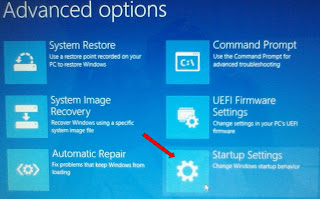



No comments:
Post a Comment
Moderated comments should be rated PG.