First, read through the "
Install Dinex Drivers into Windows 8" and follow that procedure in order to install the USB comm port driver in the first place. Then read through "How To Install USB Serial Converter.doc". And before doing more things with the computer, it is probably a good idea to set up a restore point.
It isn't necessary to follow the re-boot procedure in order to change the COMM port number or to delete the com port.
How to do it? First, plug in the plug-and-pray device to a USB port on the computer. The computer should make some kind of tone, if the sound device is working and the sound volume isn't muted.
Find the pop up menu off the right edge of the screen, select Settings, and then click on "Control Panel".
In the "Adjust your computer settings" pop-up window, select "Hardware And Sound".
Right click on the device in question, in the example shown the device is a Dinex T2-MK-232 USB To Serial Interface.
Click on the "Hardware" tab.
Click on "Properties".
Click on the "Change Settings" shield. This step is different from the previous procedure. The shield doesn't appear until the driver has been installed successfully.
Click on "Port Settings".
Click "Advanced".
Click on the Com Port Number to see the pop-selection window.
The Super Download program can use any COM port. The real
time logic monitor can use COM 1, COM 2, COM 3, or COM4. Most software uses COM1 as a default. Select COM1 if possible. Then Click OK.
Click OK a five more times to exit. Unplug the USB plug-and-pray device. Then plug the USB plug-and-pray device back in. The USB serial port will then have the selected COM port number and function.
Advanced Troubleshooting.
Why is a COM port labeled as "in use" ? This happens because a USB to serial device was previously installed. The "in use" item might be the mouse or the modem.
In order to free up one of these "in use" COM ports, it is necessary to find the disused USB item and plug it in to the computer, one last time. Follow this procedure as far as
the "Adjust your computer settings" pop-up window, select "Hardware And Sound". Right click on the device in question, then select "Uninstall".
This exercise will free up the COM port. If the
disused USB item is plugged in again, the computer will automatically install it next time and then it will be assigned to a COM port again at that time. The idea is to uninstall a disused USB item before the item gets lost.
It might be possible to remove an "in use" COM ports by doing it manually. (
From M.I.5¾ )
Not such an easy one if you don't know how.
Open a command window.
Now set an environment variable by entering the line
"set devmgr_show_nonpresent_devices=1" - without the quotes obviously
then enter
"start devmgmt.msc"
In the box that opens, select "Show hidden devices" in the 'view' menu.
Now if you expand the section on COM ports, all the COM ports that have ever
been created will be displayed, the non present ones being in gray. You can
uninstall away anything that you don't want (right click, select uninstall).
Open a command window.
Now set an environment variable by entering the line
"set devmgr_show_nonpresent_devices=1" - without the quotes obviously
then enter
"start devmgmt.msc"
In the box that opens, select "Show hidden devices" in the 'view' menu.
Now if you expand the section on COM ports, all the COM ports that have ever
been created will be displayed, the non present ones being in gray. You can
uninstall away anything that you don't want (right click, select uninstall).
fin



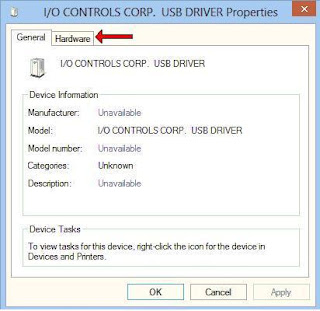





No comments:
Post a Comment
Moderated comments should be rated PG.