First, read through the Install Dinex Drivers procedure from "
Install Dinex Drivers into Windows 8" and follow that procedure in order to install the USB Comm port driver in the first place.
It usually isn't necessary to follow that re-boot procedure in order to change the COMM port number or to delete the com port. However, if this is the first time installing the USB device, then it is definitely necessary to follow the re-boot procedure "Install Dinex Drivers into Windows 8.doc". Then continue with this procedure.
How to do it? First, plug in the plug-and-pray device to a USB port on the computer. The computer should make some kind of tone, if the sound device is working and the sound volume isn't muted.
Find the pop up menu off the right edge of the screen, select Settings, and then find click on "Control Panel".
In the "Adjust your computer settings" pop-up window, select "Hardware And Sound".
Right click on the device in question, in the example shown the device it a Dinex T2-MK-232 USB To Serial Interface.
If this is the first time installing the device, the information screen will be mostly blank. Click on the "Hardware" tab.
Click on "Properties".
Click on "Driver".
Click "Update Driver".
Browse to find the install files, probably on the CD-ROM that came with the USB device.
Then Click "Next". With any luck, the computer will install the driver for the USB device. The following procedure will show how to change the COM port number on the USB device.


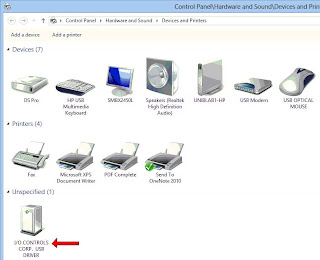





No comments:
Post a Comment
Moderated comments should be rated PG.